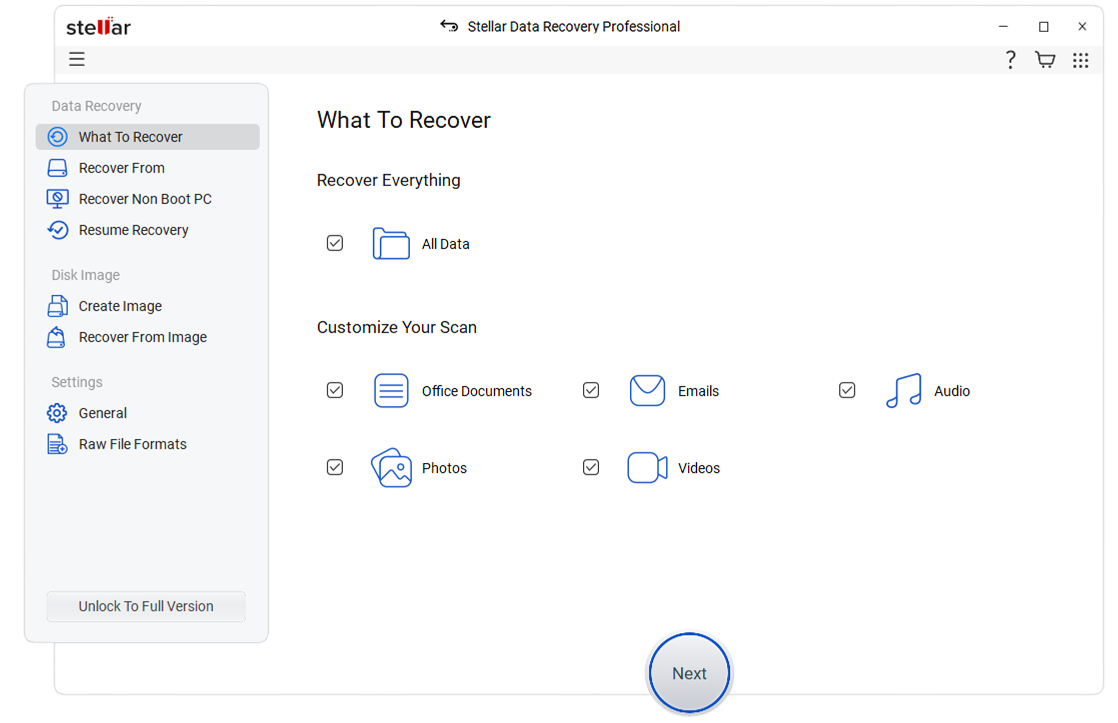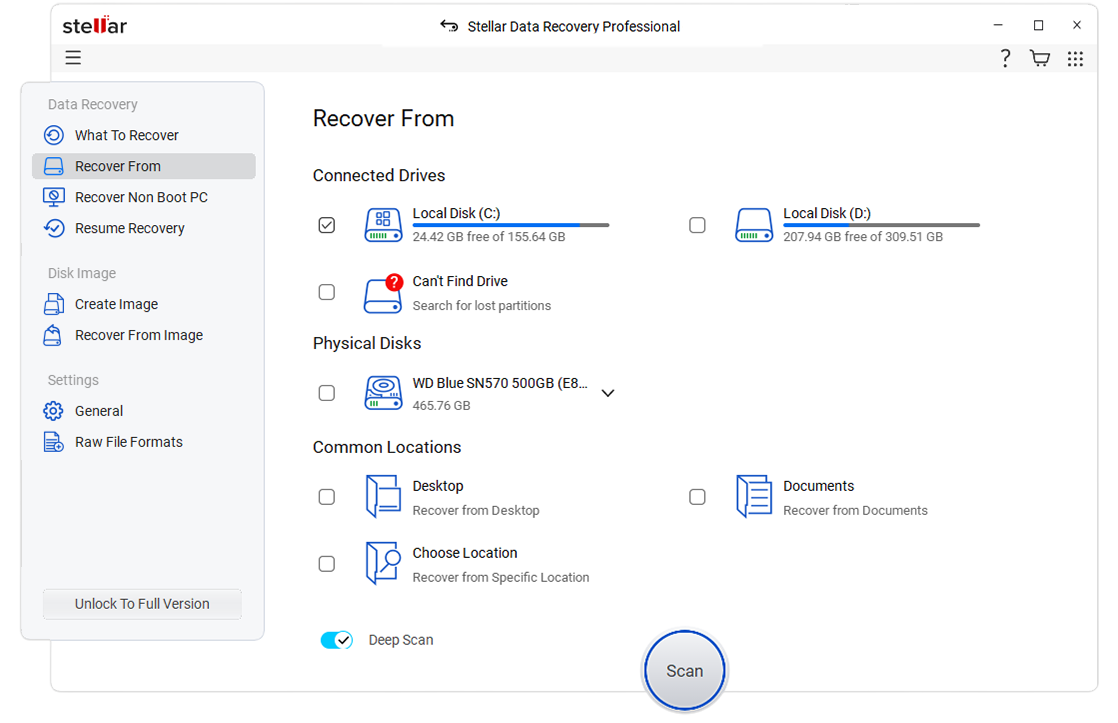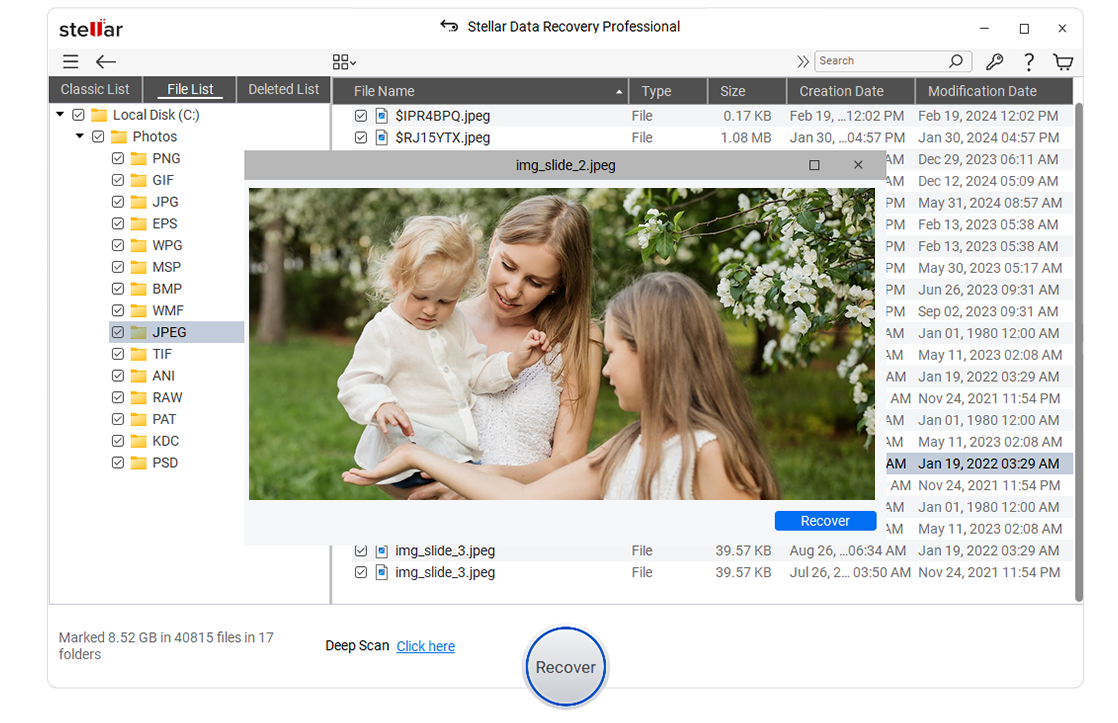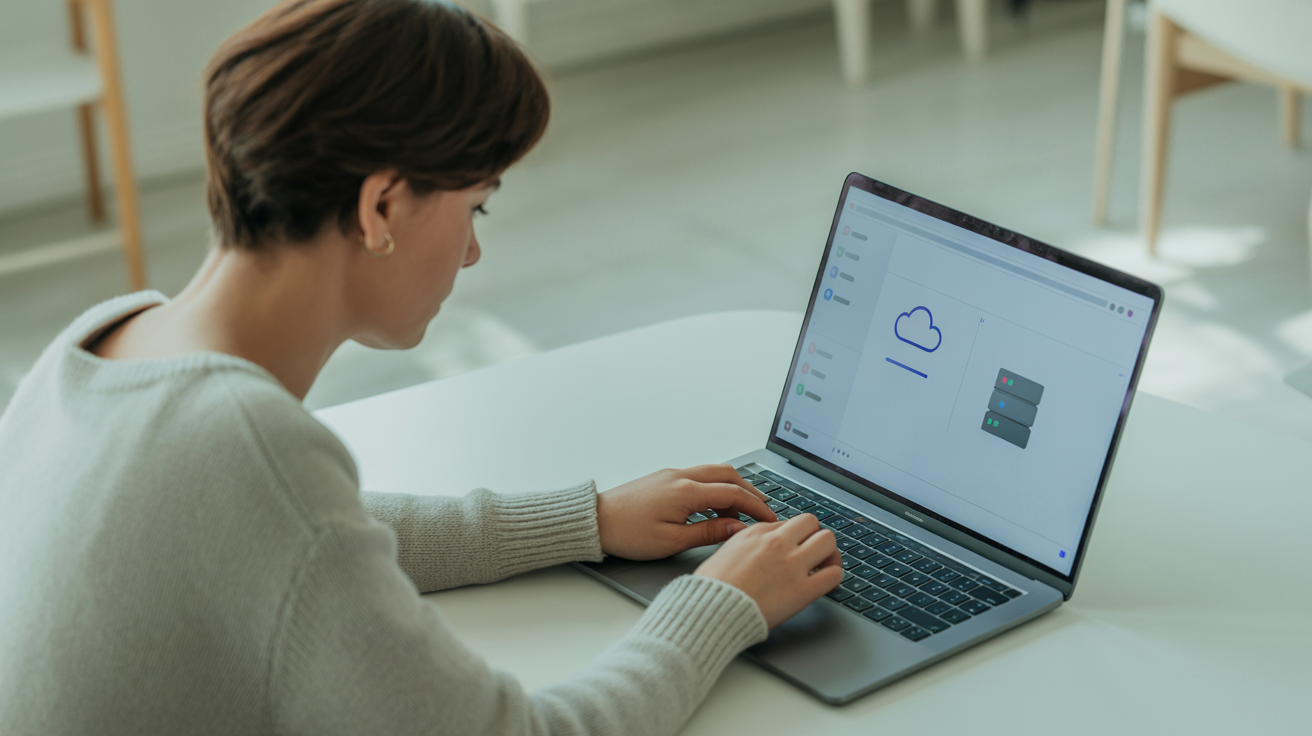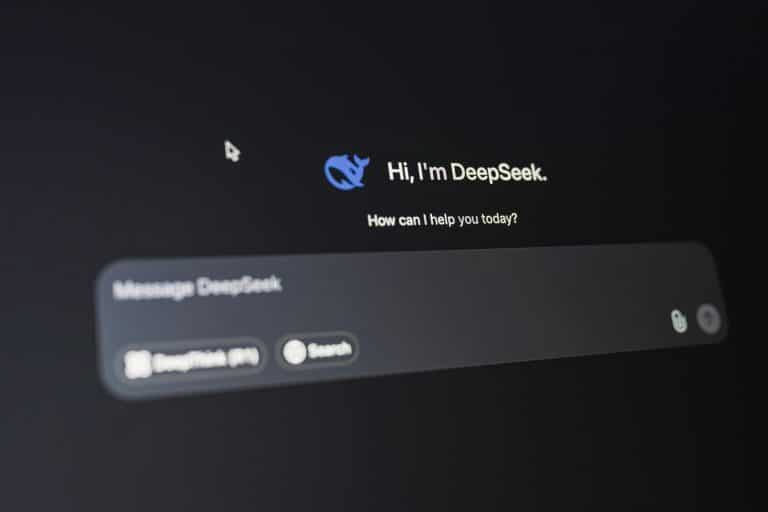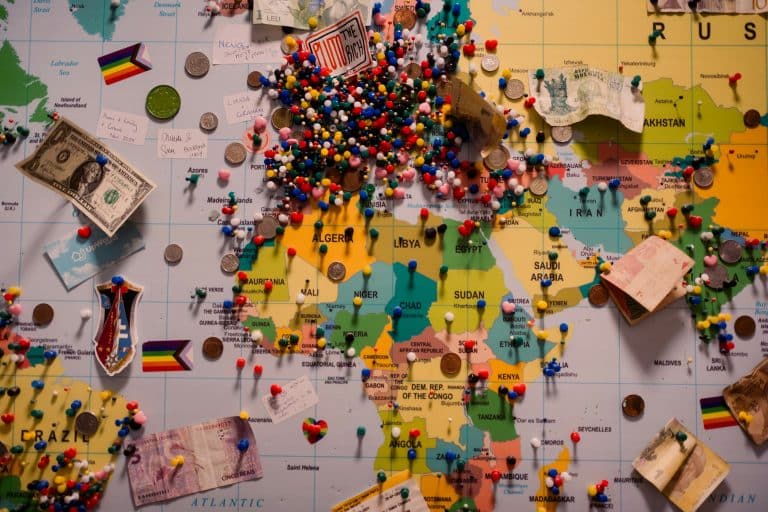You know that sinking feeling when your files suddenly disappear?
One moment everything’s fine, and the next, your computer, phone, or hard drive refuses to cooperate. It’s frustrating and a little scary when your photos, projects, or work files seem gone for good.
I’ve dealt with data loss before, and I know how overwhelming it can feel at first. But the good news? Most of the time, your files aren’t really gone.
In this guide, you’ll learn how to recover lost data using simple steps, when to use Professional Data Recovery Software like Stellar Data Recovery Professional for Windows, and when it’s smarter to call in the experts to handle the tough jobs.
What Is Data Recovery?
Data recovery is the process of restoring files that were lost, deleted, damaged, or made inaccessible. In simple terms, it’s about getting your data back from a storage device that no longer works as expected.
For example, you might recover photos from a formatted SD card, restore documents after a software crash, or retrieve data from a damaged external drive.
Keep in mind that recovery is not the same as repair. Recovery focuses on retrieving the data itself, while repair involves fixing the hardware or software problem that caused the loss.
Types of Data Loss
Understanding what caused your data loss helps you choose the right recovery method. Most cases fall into one of three categories: logical, physical, or special failures.
1. Logical Failures
Logical issues happen when the storage device is physically fine, but the data can’t be accessed. This includes:
- Accidental file deletion
- Disk formatting
- Corrupted file systems
- Software or operating system crashes
These situations are often fixable using Data Recovery Software or built-in recovery tools.
2. Physical Failures
Physical damage occurs when the device itself stops working. Examples include:
- Cracked or water-damaged drives
- Burned circuit boards
- Faulty power supply or connectors
These cases usually require professional data recovery services because they need specialized tools and cleanroom environments.
3. Special Cases
Some data loss situations are more complex, such as:
- Ransomware attacks
- Corrupted or missing partitions
- RAID array failures
These require expert-level tools and techniques to ensure safe restoration.
Should You DIY or Call a Pro?
It’s tempting to fix data loss yourself, but the right choice depends on how severe the issue is.
If your drive still runs and your computer can detect it, you can try recovery software made for home users. These tools scan your device, locate lost files, and recover them safely.
|
Approach |
Pros |
Cons |
|
DIY |
– Cheaper and faster for simple cases – Great for minor deletions or formatting errors |
– Risk of overwriting data – Limited success with serious hardware failures |
|
Professional Recovery Services |
– Best for physical damage or encrypted data – Higher success rate with advanced tools and cleanroom environments |
– More expensive – May take longer depending on the severity of damage |
However, if you hear clicking sounds, can’t detect your drive, or have already tried several DIY methods without success, it’s safer to stop and call a professional.
Professional Data Recovery Software
If your device is still readable, Data Recovery tools can help you restore files without sending your drive to a lab.
These tools scan the storage device, locate deleted or hidden data, and rebuild lost file structures, making your files accessible again.
Key Features to Look For:
- Deep scan mode for formatted or corrupted drives
- Support for multiple file types and storage media
- Preview option before restoring files
- Read-only operations to prevent overwriting
Stellar Data Recovery Professional is one example that includes these essential features. It provides deep scanning for formatted drives, file preview before recovery, and read-only operations to protect your data.
Always install recovery software on a different drive than the one you’re trying to fix to avoid damaging recoverable data.
Professional Data Recovery Services
Sometimes, only professionals can help. Physical damage, electrical failure, and encrypted data require advanced tools that aren’t available to the public.
Here’s what to expect when you contact a recovery service:
- Evaluation: Technicians inspect your device and provide a quote.
- Recovery Attempt: Specialists use lab-grade tools to extract your data.
- Delivery: Recovered files are transferred to a new drive or secure cloud folder.
Average Success Rate: 70–95%, depending on damage severity.
Always check reviews, certifications, and privacy policies before choosing a lab. Even if you start with software, severe issues often need certified experts for the best chance of success.
Steps Involved in Recovering Data
When your files go missing, following the right steps can help you get them back safely. Here’s a simple process to recover your lost data without making things worse.
Step 1: Stop using the device immediately to prevent new data from overwriting your lost files.
Step 2: Identify the cause of data loss, if it’s accidental deletion, formatting, corruption, or physical damage.
Step 3: Choose appropriate recovery software like Stellar Data Recovery Professional for Windows for logical failures.
Step 4: Install the software on a different drive.
Step 5: Select File Type.
Step 6: Select Recover From.
Step 7: Now run a deep scan to locate deleted files.
Step 8: Preview recovered files, select what you need, and save them to a safe location or backup.
Following these steps increases your chances of successful recovery. If the device shows physical damage or these steps don’t work, contact a professional data recovery service for expert help.
Recovery for Specific Devices
Different devices require different recovery approaches. Knowing how each one stores and manages data can help you choose the safest recovery method.
1. External Hard Drives
These often fail due to power surges or cable issues. If the drive still mounts, try recovery software before seeking help.
Avoid shaking or opening the casing, as this can worsen mechanical damage. Regular backups to a cloud or secondary drive can reduce risk in the future.
2. USB Flash Drives
Common issues include accidental formatting and file system corruption. Don’t reuse the drive until recovery is complete.
Use a different USB port or computer to test access before assuming it’s unreadable. Keeping multiple flash drives for rotation can help prevent total data loss.
3. SSDs
Solid-state drives are faster but harder to recover because of TRIM, which permanently erases deleted data. Stop using the SSD immediately after data loss to avoid overwriting.
Data recovery for SSDs often depends on the controller chip, so using professional software early increases your chances of success.
4. Phones (Android and iPhone)
Data recovery apps can restore deleted photos, messages, or contacts.
For physical damage or encryption problems, professional tools are required. Always enable automatic backups to Google Drive or iCloud to make future recovery easier and faster.
5. SD Cards and Cameras
Avoid writing new files to the card. Use a card reader and recovery software that supports photo formats like JPG, RAW, or MOV.
If the card becomes unreadable, avoid formatting it; try recovery tools that can rebuild the file structure first.
Preventing Future Data Loss
Once you’ve recovered your files, focus on prevention. Taking small steps now can save you from major data problems later.
Backup Strategies:
- Use both local and cloud backups
- Automate backups with reliable software
- Store copies offsite or in encrypted cloud storage
- Test your backups occasionally to make sure the files can be restored
- Keep at least one backup on a different device or location to avoid total loss from theft or fire
Regularly testing and updating your backup plan ensures your data stays safe no matter what happens.
Best Practices:
- Keep antivirus software updated
- Avoid unsafe ejections of drives and USBs
- Monitor drive health using SMART or disk monitoring tools
- Label storage devices clearly to avoid confusion or accidental formatting
- Replace aging drives before they fail, especially those showing warning signs or slow performance
Simple habits like these can go a long way in keeping your data secure and preventing costly losses.
Wrap Up
Dealing with data loss can feel like a mess, but now you know what steps to take when it happens.
You’ve learned how to spot the type of data loss, when to try Professional Data Recovery Software, and when to hand things over to a professional who can safely handle it for you.
I hope this guide gives you the confidence to act quickly and protect your files before things get worse. Remember, backups and simple habits go a long way toward keeping your data safe.
If you found this helpful, check out my other posts for more simple guides and practical tips.