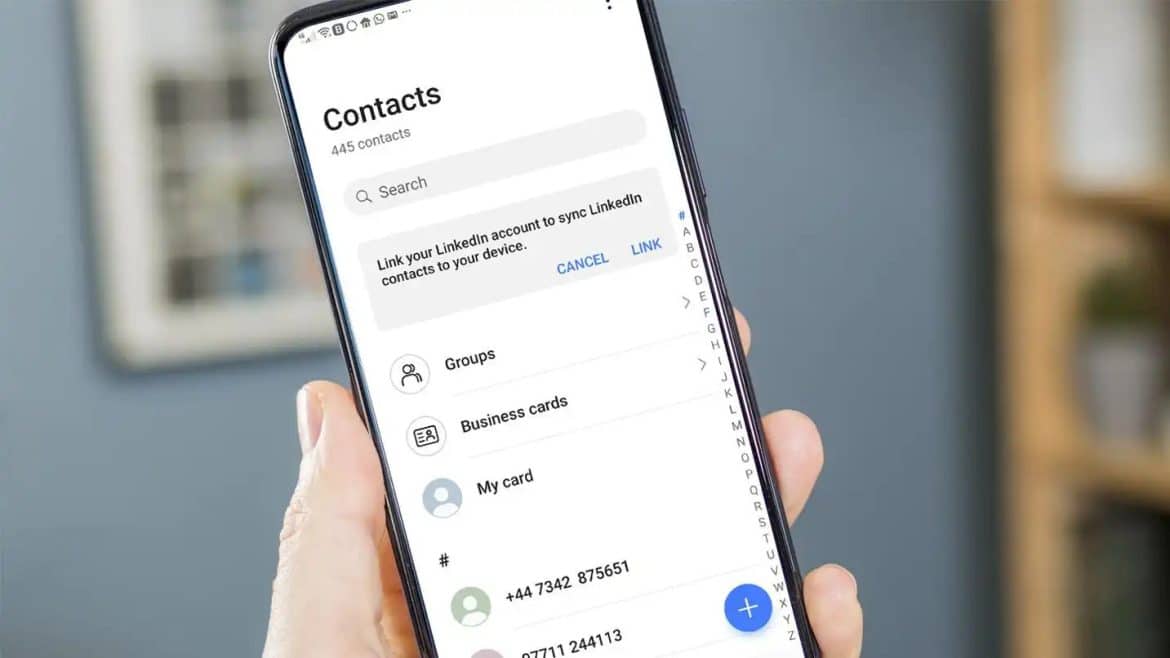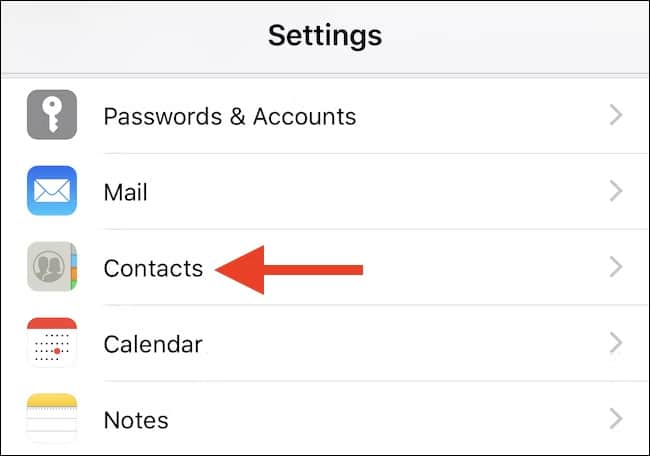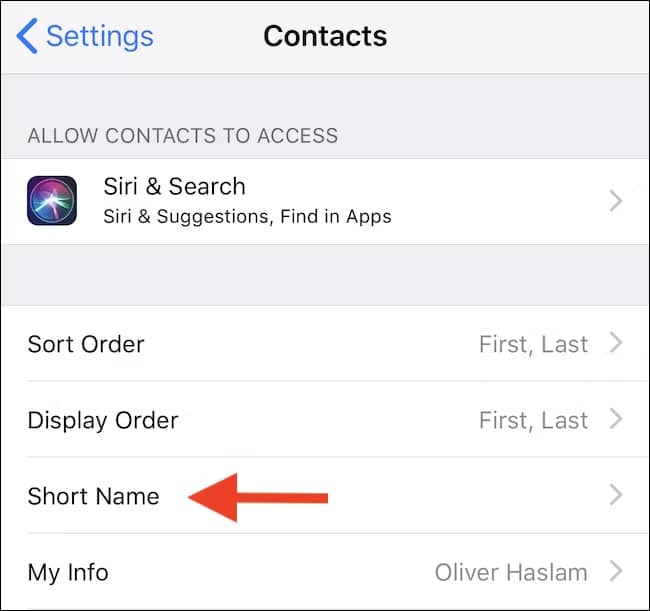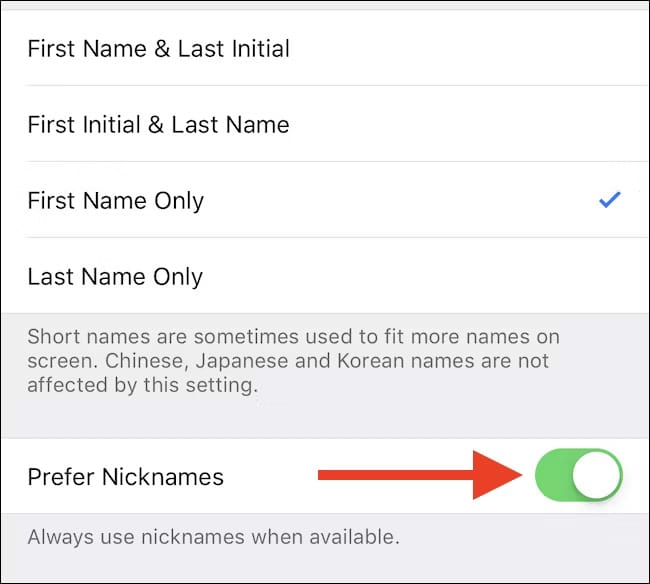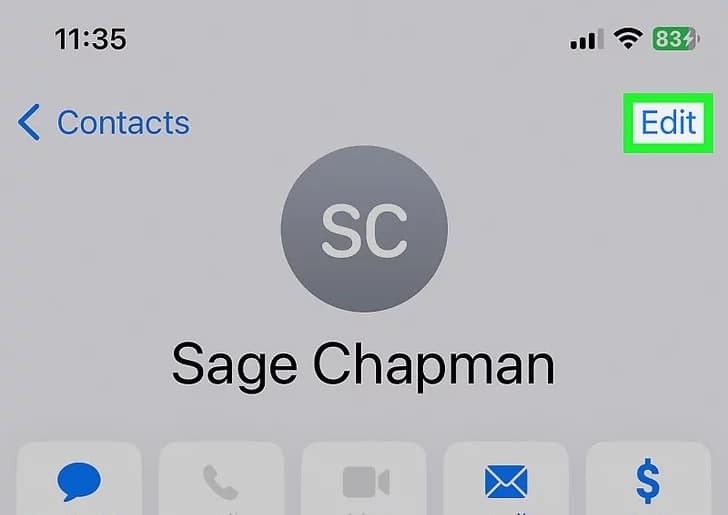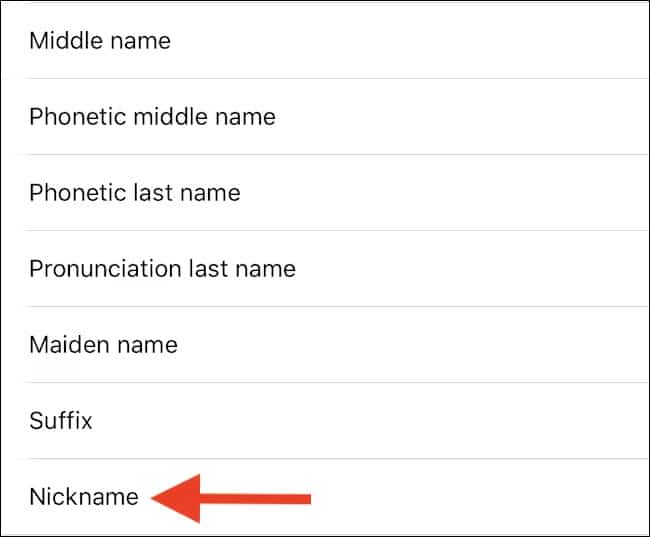It is a general tendency that we remember our friends and family members through their nicknames rather than calling them by their usual names.
The main idea behind doing this is that nicknames are short, lovable to pronounce, and wacky.
However, while saving their contacts in our phones, we generally add their calling names right after their name, and the contact gets too long.
For instance, being able to send a message to your best buddy instead of finding it all through your contacts doesn’t sound that fine and appealing.
Or have you ever found yourself trapped amidst massive confusion trying to find the name of one of your friends through their calling name in your phonebook but couldn’t find it?
But how about adding a little feature to your contact that sorts all the purposes and lets your phone’s assistant do the job for you?
In this article, we will learn how to save the nickname to your phonebook to avoid any hassle in finding the name in your contact.
How to Add Nickname to Contact?
Let’s start with the basics of enabling the nickname setting on our phone to know how we can get the job done.
Later in the following section, we will detail the rest of the guide to get the nicknames in your phonebook.
How to Enable Nicknames?
The first job is to ensure that your phone is enabled to the preferred nickname settings where it is originally available.
To enable the nicknames, you must open the settings on your phone and tap on the contacts to start the task.
The image below shows you can find contacts in your phone’s settings.
Once you’ve enabled nicknames in your phone’s settings, you might be interested in exploring our article on creative and fun nicknames for girls to personalize your contacts further.
Once you get to the contacts in your phone’s settings, the next job will be to look for the ‘Short Name’ options, as shown in the image below.
You will get to the given option just by taking a down to the successive option in the list ahead.
This is one of the many options the resulting area provides.
After opening the given options, you will be redirected to another area depicted through another pictorial representation below.
You will be shown various options on the resulting page: First Name & Last Initial, First Initial & Last Name, First Name Only, and Last Name Only.
Out of all the options shown, ensure you have checked First Name Only.
Also, check that you have ticked the ‘Prefer Nicknames’ segment right at the bottom, as shown.
How to Add Nicknames to Your Contact?
After enabling the nicknames, the obvious step is appointing the nickname to your contact.
To get this done, you are required to open the ‘Contact’ app on your phone to which you would like to appoint a nickname.
A pictorial representation is significantly presented below.
After opening the desired contact where you want to bring the change, click on the ‘Edit’ option at the top right, as marked in the Green box above.
Doing that, you will now have to click on the option ‘Add Field’ to open the way for you to go with the further change.
After opening the given option, you will find an option as shown below.
From the many options in the image, you need to tap on the ‘Nickname’ column as presented.
You also have the option to choose from any of the above lists for any change you want to make.
Upon clicking the Nickname option, you will be redirected to another segment to make the changes you wish.
Having added the nickname, you can now click on the option ‘Done,’ which will be shown at the top right.
Your updated nickname will now replace the existing contact in your phonebook.
If you have synced it with any of your email IDs, this exact name will appear anytime that specific contact is displayed on your phone’s screen during a call, text, or email.
Successful Addition of Nicknames to Your Phone’s Contact Book
This is all how you can add nicknames and set your phone to showcase instead of the regular names of your friends and family members.
It is a useful trick to make unique fields in your log, apart from merging duplicate contacts. We believe this to be of incredible use for every user stuck in duplicating contacts.
Conclusion
Here it is: updating nicknames in your phone contacts is easy.
The entire process would hardly take 20-30 seconds. Saving contacts in the phonebook is a smart option to proceed with.
This saves much of your time if you are caught in a hassle.
Sometimes, we forget the exact name by which we save the contacts of our close friends.
Since we have become accustomed to calling them by different names.
We hope this will be of a little help to you. How are you planning to give nicknames to some of your contacts? Drop your views in the comments below.
Keep browsing to receive such tech-related tips and more on our website.