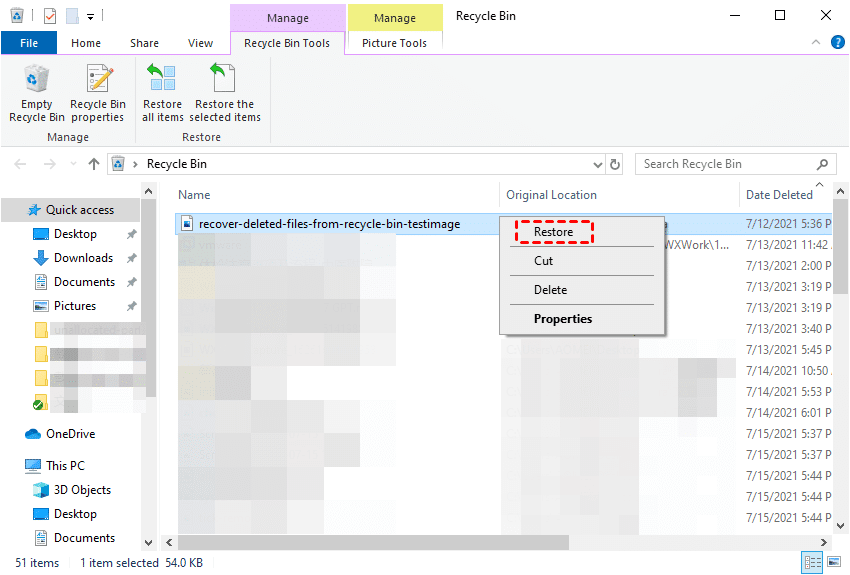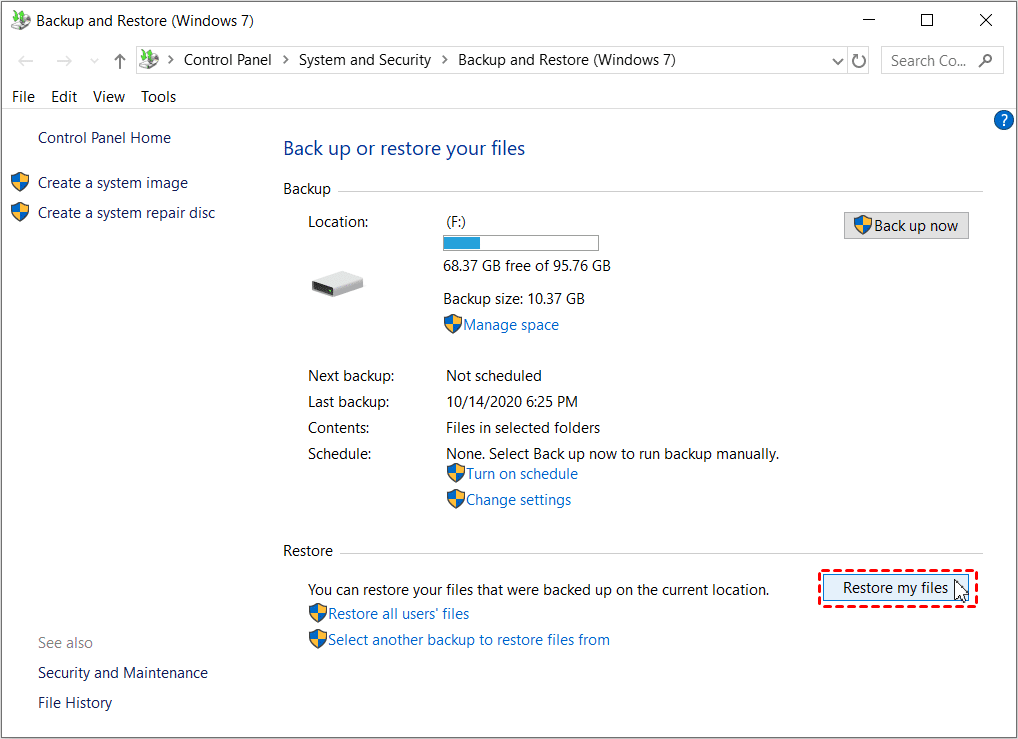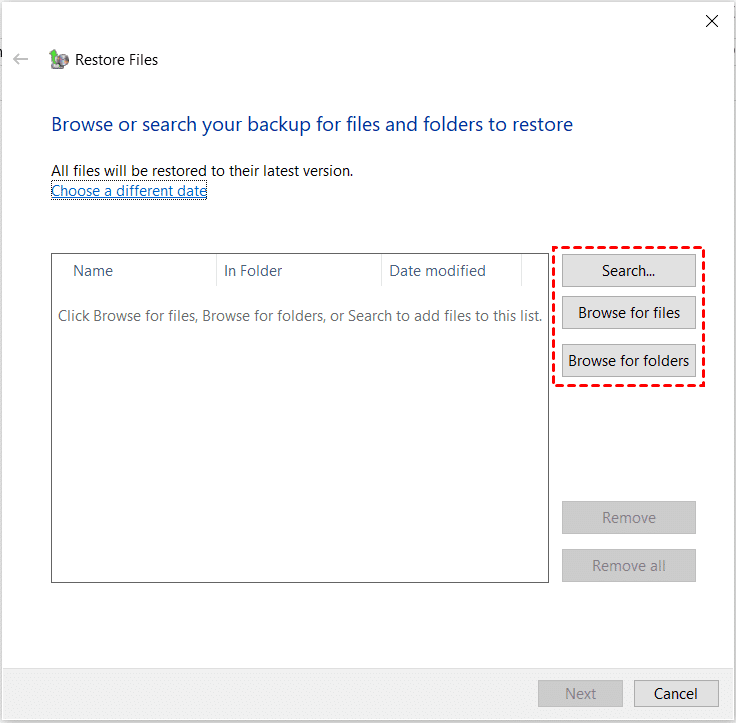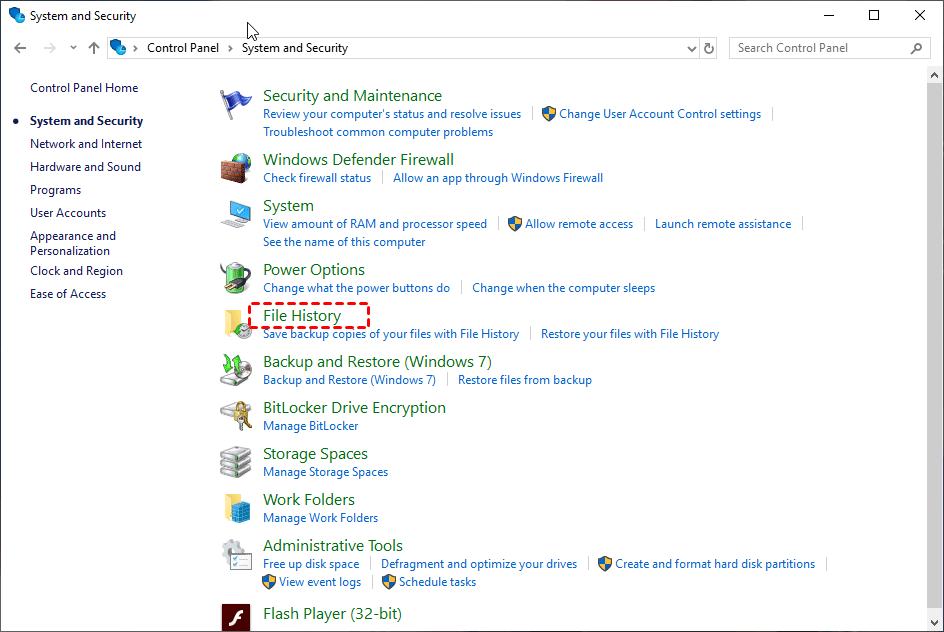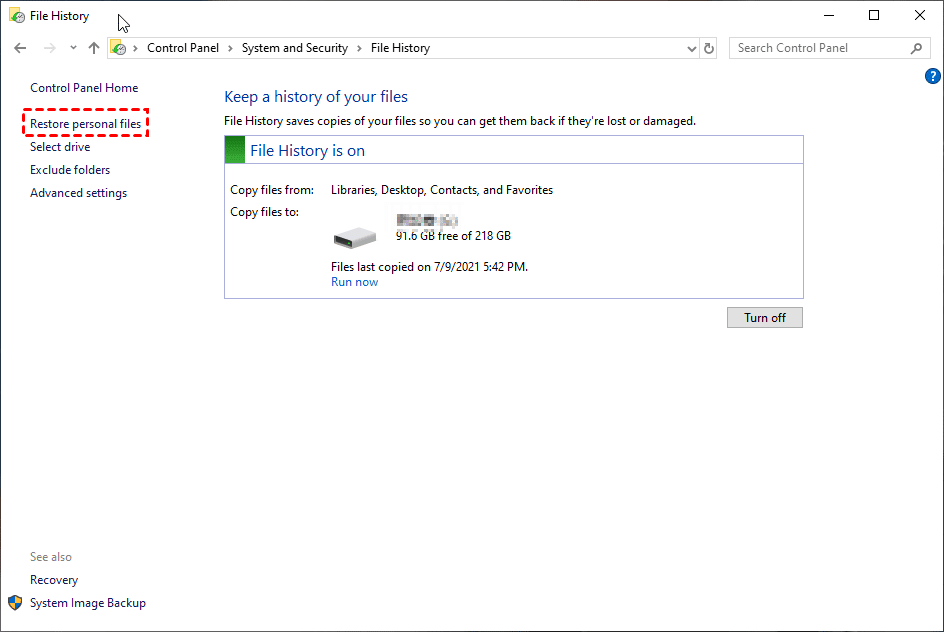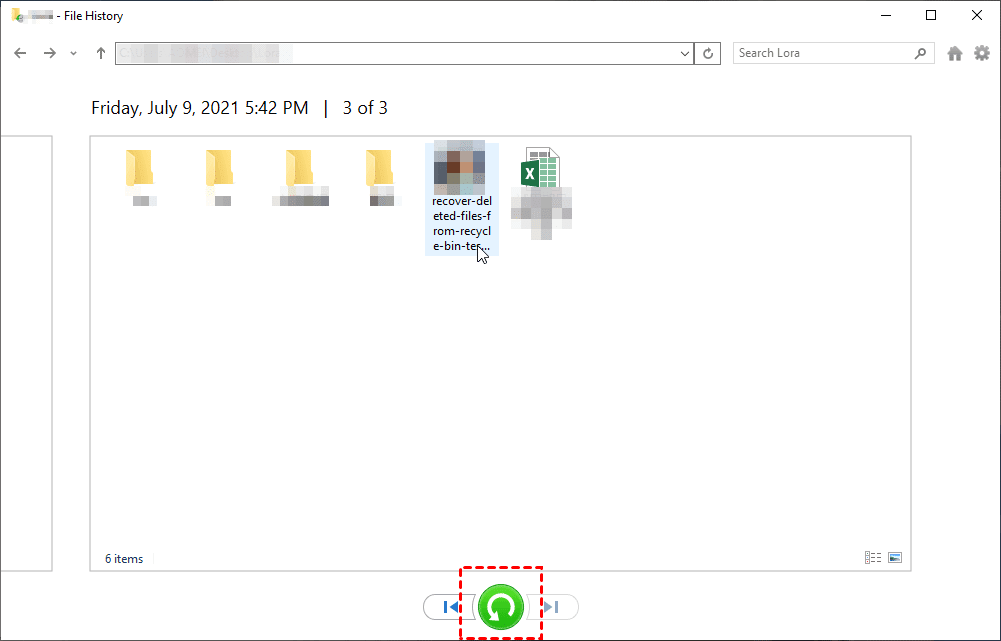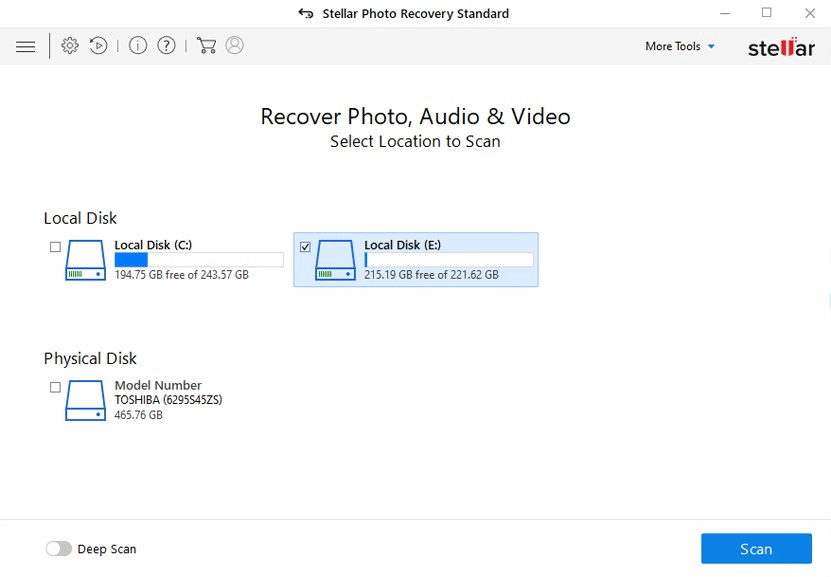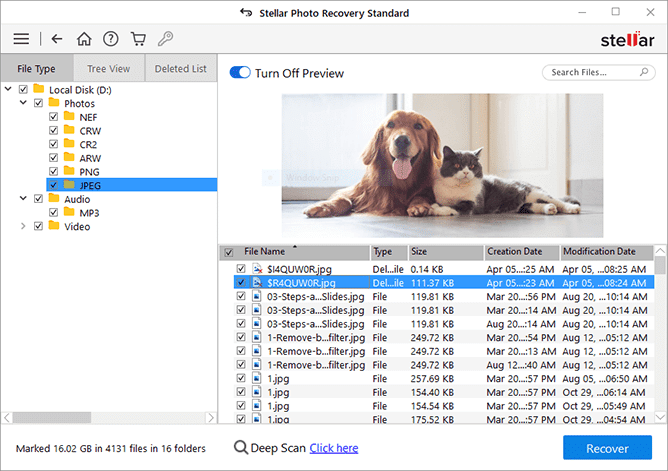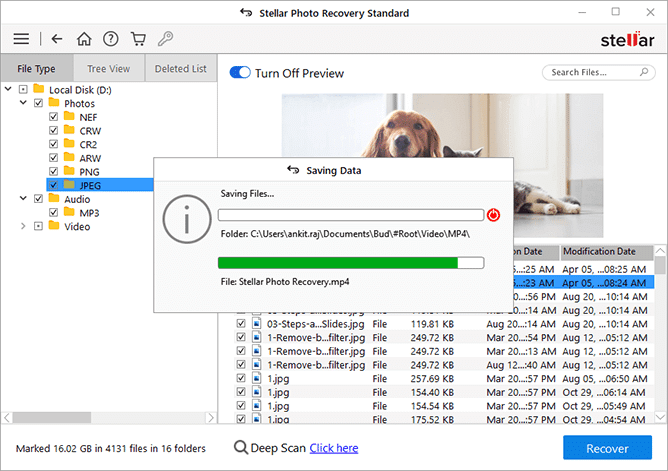Nothing can be more painful than losing pictures of your newborn baby. Capturing these moments through photography ensures that the memories remain vivid and everlasting. But sometimes, due to accidental deletion, these priceless photos get deleted. If you find yourself in such a situation, don’t lose hope!
This guide will walk you through various methods to recover deleted photos, ensuring that you reclaim those precious memories.
Common Reasons for Deletion of Photos
Before diving into the recovery process to restore a newborn’s lost pictures, it’s essential to understand why these photos are actually deleted. Understanding the common causes of photo deletion can help you to avoid such incidents in the future. Some typical scenarios that lead to photo deletion are:
- Accidental Deletion: You may have mistakenly deleted photos while managing files or clearing storage space on your device.
- Formatting: Unintentionally formatting the storage devices, like memory cards or hard drives, containing the photos may cause the deletion of all stored images.
- Device Malfunction: Technical issues with the camera, smartphone, or computer are also one of the main reasons for data loss.
- Corruption: File system corruption due to improper handling or sudden power loss makes your files inaccessible or even delete them.
- Virus Attack: Malicious software, like malware or viruses, corrupts or deletes files on the storage device.
Before You Proceed for Photo Recovery…
When you find that newborn photos have been deleted, it’s important to act immediately to increase the chances of successful recovery. When pictures are deleted from any of your digital devices, it’s not immediately removed from the storage. Instead, the space it was occupying will be made available for new data. Until new data overwrites this space, the deleted photo can be recovered using simple photo recovery tools and techniques.
Moreover, here are some immediate steps that you can consider for smooth and easy deleted photo recovery:
- Stop Using the Device: It is good practice to avoid using the device from which the photos were deleted. Continued use can cause overwriting of new data over the deleted photos, making recovery more difficult.
- Remove the Storage Device: If the photos were on a removable storage device like an SD card, it is important to remove it from your camera or computer safely.
- Avoid Saving New Data: Refrain from saving new files or installing software on the storage device from where your picture(s) were deleted to prevent overwriting the deleted photos.
Quick Methods to Recover Deleted Newborn Photos
Now it’s time to begin with deleted photo recovery methods to recover deleted photos. Just go with the workarounds mentioned in this part of the blog to get your deleted newborn photos back:
Method 01: Check the Recycle/Trash Bin
Every deleted file on Windows and Mac devices to the Recycle Bin or Trash folder respectively for 30 days, before getting permanently deleted. To recover your lost newborn pictures from the Recycle Bin folder on your Windows PC, go through the below-given steps:
- Launch the Recycle Bin folder on your device.
- Locate and select the deleted pictures that you need to restore.
- Right-click on the required picture(s) and select the Restore option to save them to the original folder.
Method 02: Recover Deleted Photos from Backup and Restore
If you have a habit of creating a backup of your important files and folders, then you must have previously created a backup of your deleted photos. Windows provides in-built previous backup software – Backup and Restore (Windows 7), which allows you to create backups of your important files as well as other personal data, including photos.
If you have enabled backup using this utility on your device, follow the below steps to restore photos using it:
- Firstly, connect the backup drive that contains the backup copies of your files including precious pictures to your device.
- Type CP in the search box of your desktop and then launch the Control Panel.
- Go to System and Maintenance > Backup and Restore (Windows 7) > Restore my files.
- Now, click on either the “Browse for files” or “Browse for folders” option and select the target files followed by clicking the Next button.
- Select the location where you want to restore your photos, i.e., the original location or new location.
- Lastly, click the Restore button to retrieve deleted photos at the selected storage location.
Method 03: Restore Deleted Photos from File History
Another backup alternative that you can use to create backup of your photos is File History. Windows File History is a dedicated backup software to backup your files of multiple types, including pictures, documents, desktops, etc.
You just need to enable File History on your device before the deletion of photos on it. If enabled, follow the below steps to know how to recover deleted newborn photos using File History:
- Launch Control Panel from the start menu, go to System and Security and select File History.
- Now, click Restore personal files from the left navigation pane.
- This will display the most recent backup of your deleted files. Navigate through the backup versions using the left or right key to find the backup version that you need to restore.
- Lastly, click the green Restore button to recover your photos to their original location.
Method 04: Use Photo Recovery Software to Restore Lost Photos
If you still can’t get deleted newborn photos, it’s time to use a professional photo recovery software. Try power all-in-one deleted photo recovery software – Stellar Photo Recovery for easy and quick recovery of your lost photos and that’s too in three steps. The software supports the recovery of pictures deleted due to multiple reasons, such as accidental deletion, formatting, virus attacks, and many more.
Not only photos, but the Stellar Photo Recovery software supports recovery of your lost or deleted audio and video files, as well. This tool supports the recovery of multimedia files deleted from different storage devices, such as HDD, SSD, USB, SD card, memory card, flash drives, smartphones, etc. Even the software is compatible with both Windows and Mac devices, you just need to download and follow the below-steps to recover deleted photos on your device:
Here’s how to recover deleted newborn photos using the Stellar Photo Recovery tool:
Step 1: Launch the Stellar Photo Recovery software on your Windows/Mac device. From the home screen, select the folder drive where your deleted pictures were stored and click Scan.
Step 2: Preview the recoverable files after completion of the scanning process.
Step 3: Choose the photos that you need to restore and click the Recover button to save them at the desired location.
Also, Try These Manual Techniques to Restore Precious Memories
Along with the above photo recovery methods, which are based on previously created backups or any third-party recovery software, there are some manual techniques that you can try. These manual methods work best for your deleted photo recovery, especially if they were stored on an SD Card:
- Check the Camera’s Internal Memory: If your camera has internal memory, the photos might still be there. Before you start applying any recovery method, connect the camera to your computer and go through the internal memory for the deleted photos.
- Use a Different Card Reader: Sometimes, the problem may be with your card readers, which can make your photos appear as deleted. In such cases, use a different card reader to see if the photos are accessible.
Conclusion
Recovering deleted newborn photos can be a stressful and emotional process, but with the right photo recovery tools and techniques, you can easily reclaim those precious moments. Whether you select any photo recovery software, backup services, or manual methods, try to act quickly and follow the appropriate steps to significantly increase the chances of successful recovery. Additionally, you can consider preventive measures, such as maintaining regular backups, safely ejecting external devices, installing anti-virus software, etc. to avoid future data loss. Not only this, it will also help in ensuring that your cherished memories remain safe and accessible for years to come.