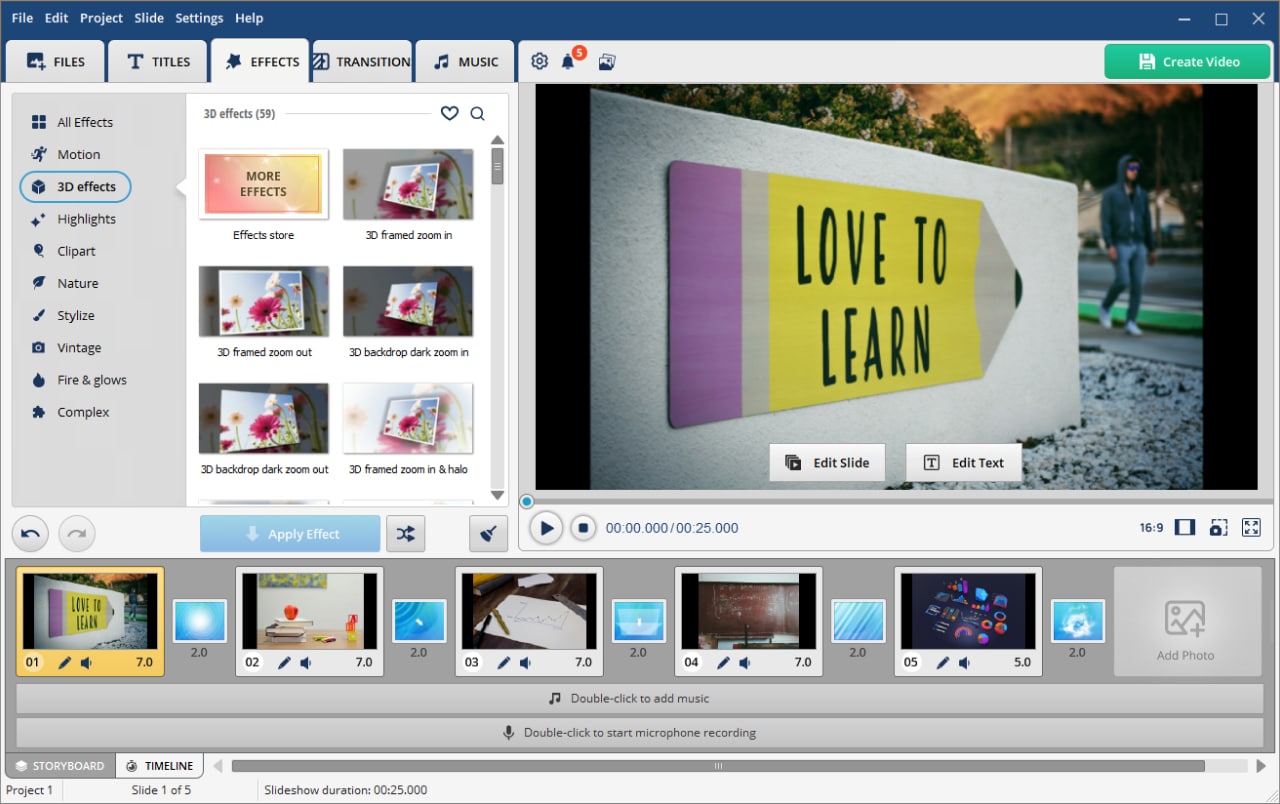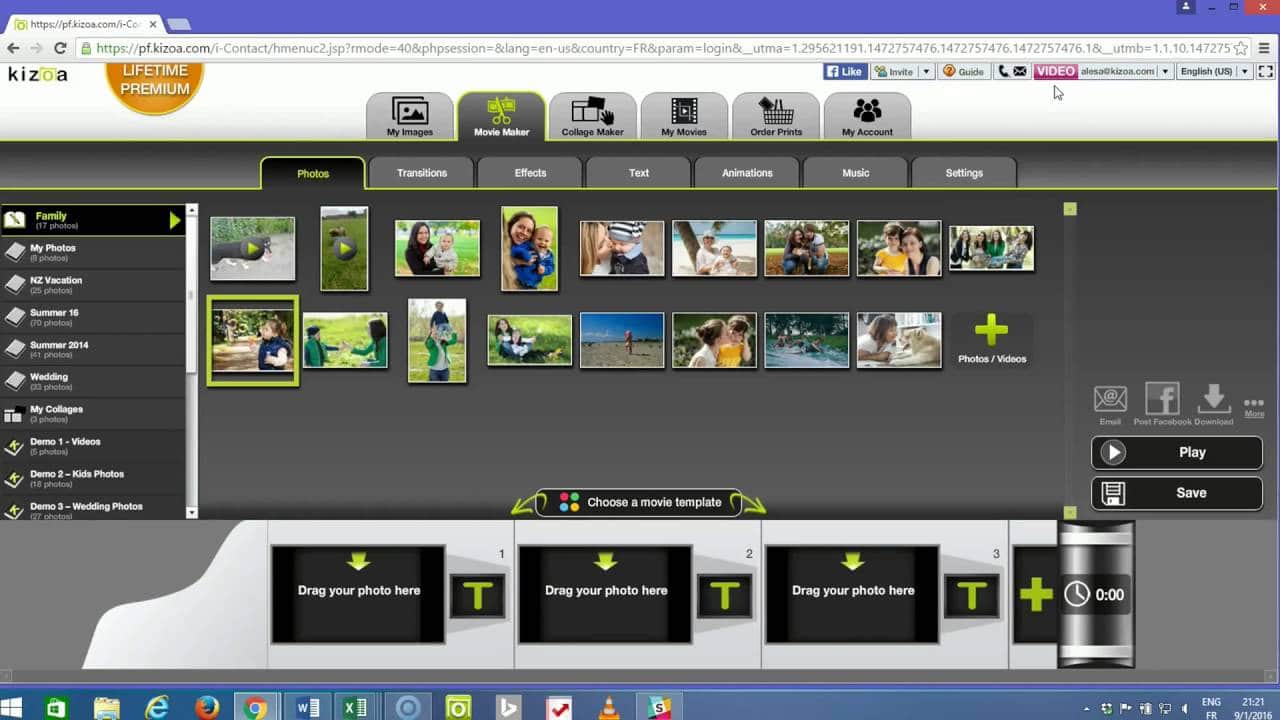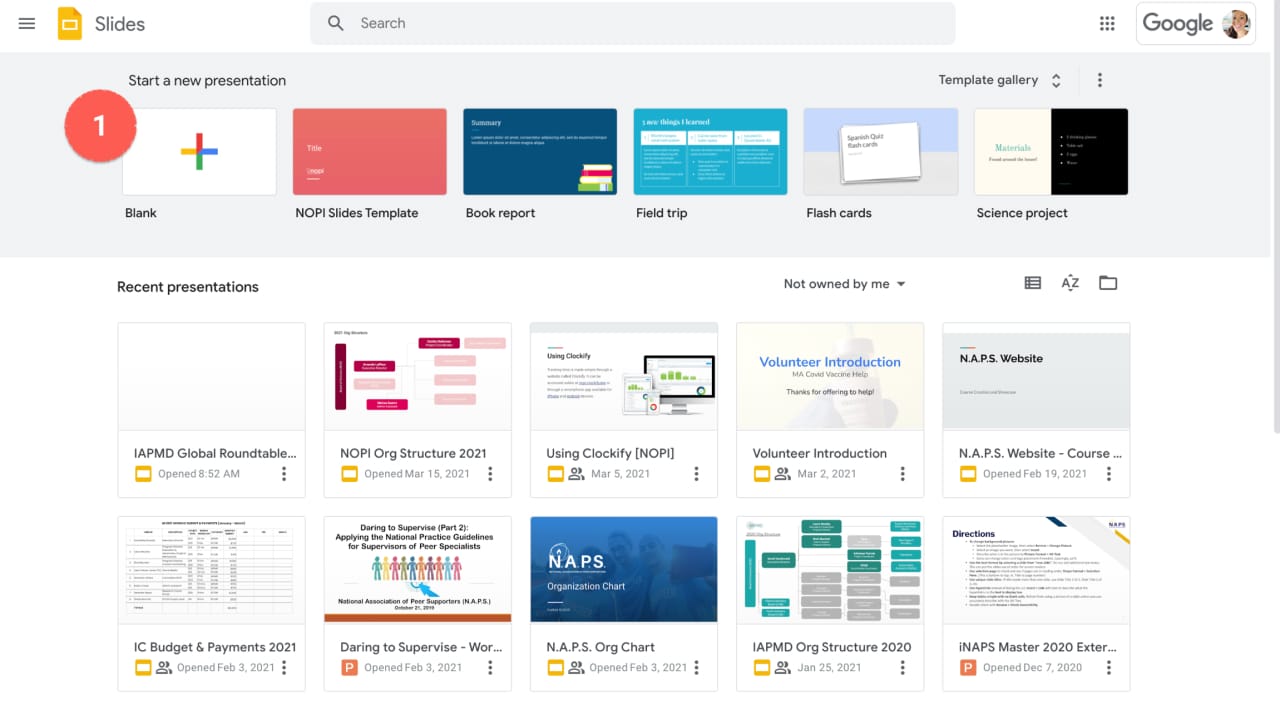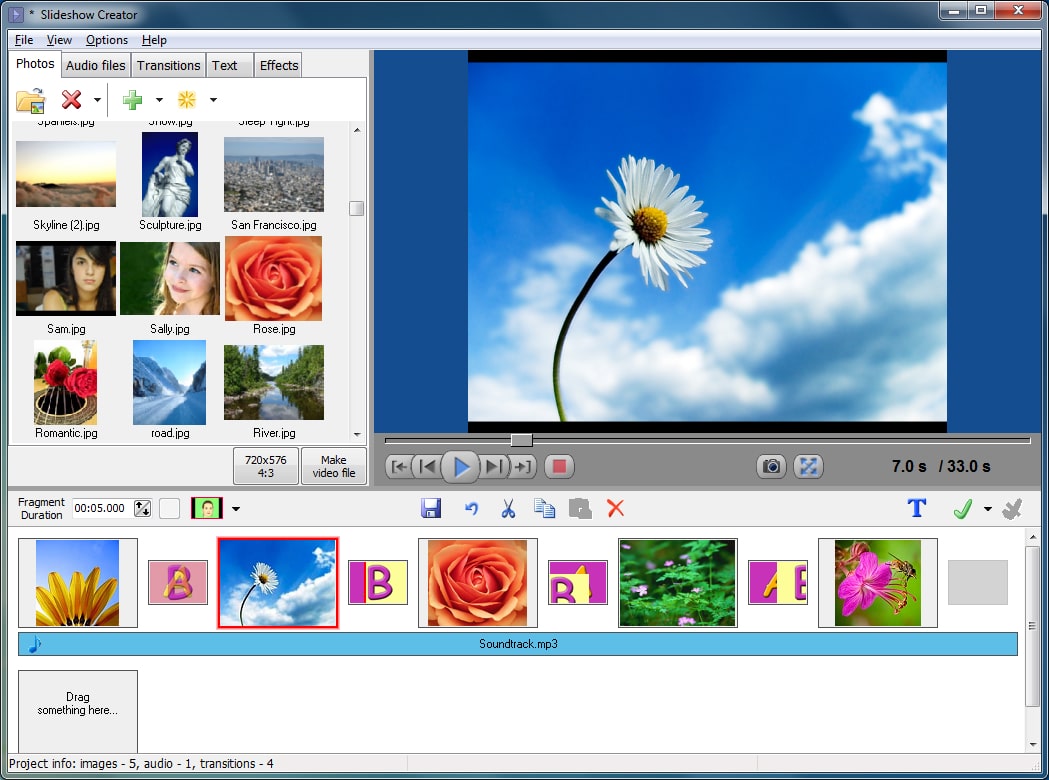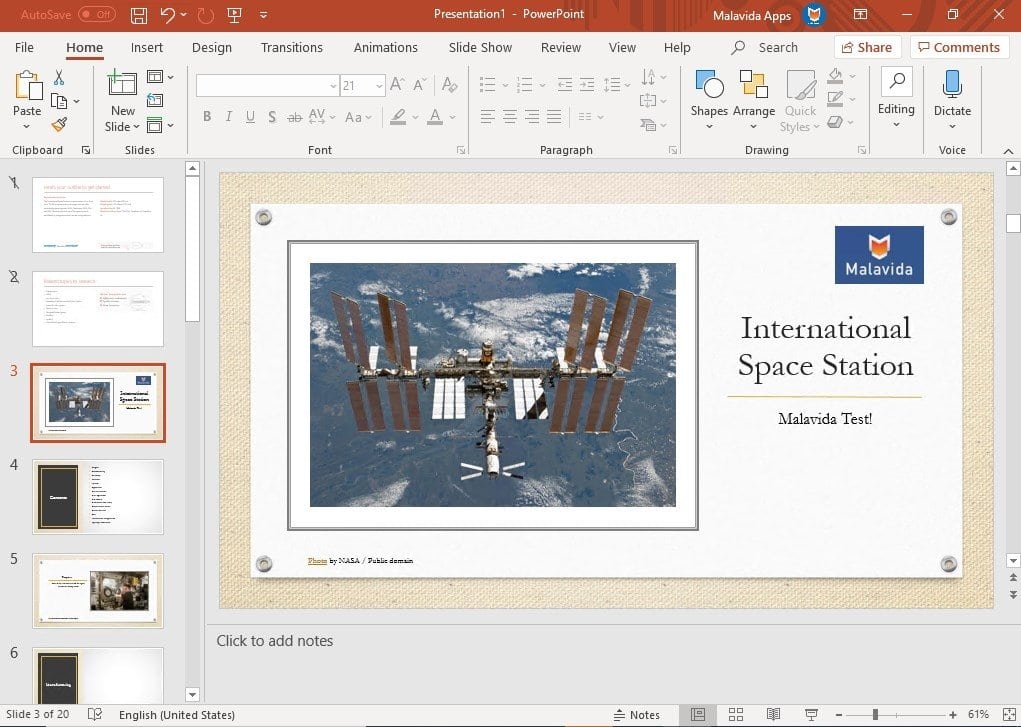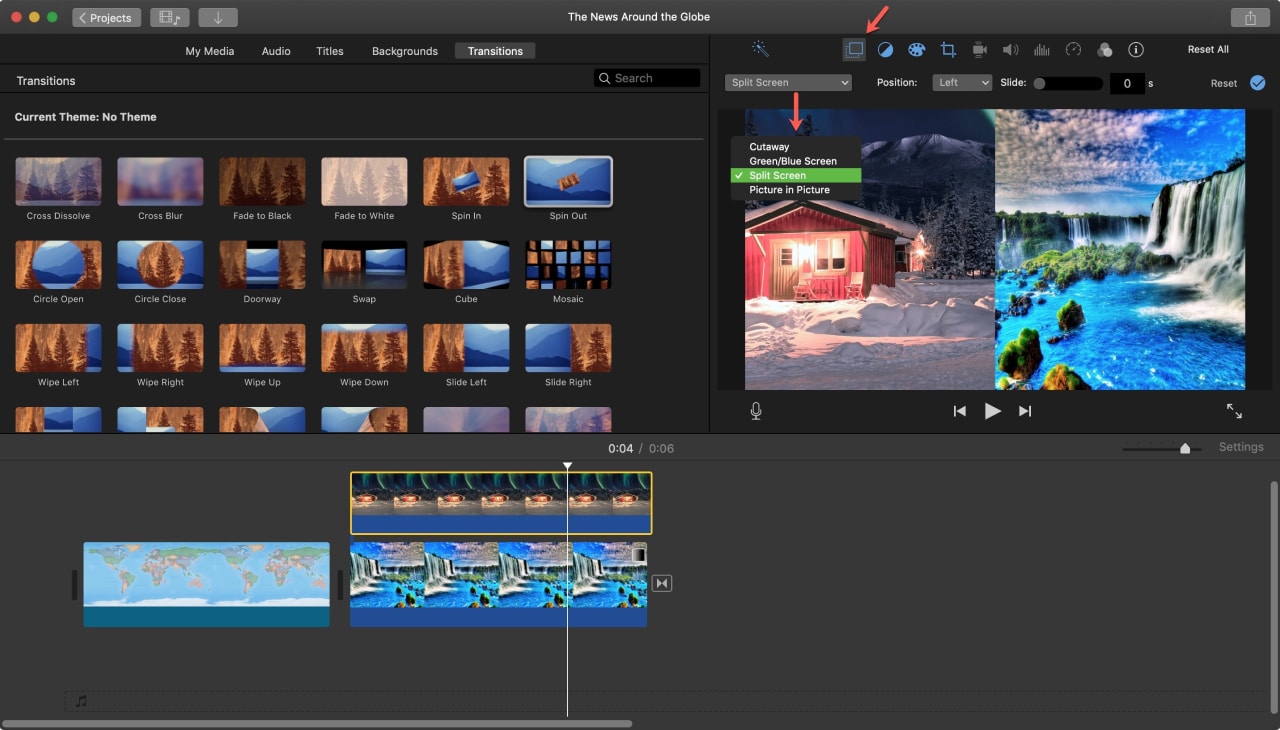Educational slideshows offer a visually engaging way to present information, making it easier for students to understand and remember complex concepts.
This article will provide an overview of six popular tools for creating educational slideshows and offer some general tips to enhance your slideshow creation process.
Whether you’re an educator seeking to enrich your students’ learning experience, a student preparing to present a project, or a professional aiming to educate an audience, these tools and strategies will be invaluable. Lets vie right in!
1. SmartSHOW 3D
SmartSHOW 3D is among the best slideshow software for PC that allows you to create stunning presentations with 3D effects. It offers a wide range of templates, transitions, and animation effects, making it easy to create visually appealing slideshows. The software also allows you to add music and voiceovers, enhancing the overall impact of your presentation.
Pros
- Voice recording and basic editing.
- One-click synchronization to music.
- Plenty of themed templates.
- Automatic wizard for quick pre-editing.
Cons
- The interface might be outdated for some users.
- The software is not free, which might be a drawback.
2. Kizoa
Kizoa is some of the best photo slideshow software available online. It offers a variety of features, including the ability to add text, music, and special effects to your slideshows. It also provides a library of templates to help you get started. One of the key advantages of Kizoa is its simplicity, making it a great choice for beginners.
Pros
- Simple and user-friendly.
- Text, music, and special effects.
- Web-based – no installation required.
Cons
- The free version has limited features.
- Requires a stable internet connection to function smoothly.
3. Google Slides
Google Slides is a free, and, arguably, the best professional slideshow software among the web-based tools. It allows you to create, edit, and share presentations online. It offers a range of features, including the ability to collaborate in real-time, making it a great choice for team projects. Google Slides also integrates seamlessly with other Google products, such as Google Drive and Google Photos.
Pros
- Accessible from any device with an internet connection.
- Allows for real-time collaboration, ideal for team projects.
- Integrates well with other Google products.
- Actually free.
Cons
- Lacks some advanced features.
- Offline work is limited.
4. Free Bolide Slideshow Creator
Free Bolide Slideshow Creator is a simple and intuitive tool that allows you to create slideshows with photos, music, and a variety of transition effects. It supports a wide range of image and audio formats, and it offers a user-friendly interface that makes it easy to create professional-looking slideshows.
Pros
- Simple and intuitive interface, easy to use.
- Supports a wide range of image and audio formats.
Cons
- Lacks advanced features like 3D effects and complex animations.
- No option for real-time collaboration.
5. Microsoft PowerPoint
No list of the best slideshow software for Windows is complete without PowerPoint. It is a powerful presentation tool that offers a wide range of features, including the ability to add animations, charts, and multimedia elements to your slideshows. It also provides a variety of templates to help you get started. PowerPoint is widely used in educational settings, making it a reliable choice for creating educational slideshows.
Pros
- Offers a wide range of advanced features.
- Widely used and accepted in educational settings.
Cons
- Can be complex for beginners to learn.
- The full version is not free.
6. iMovie
iMovie is a video editing software application developed by Apple Inc. for macOS and iOS devices. While primarily used for video editing, it can also be used to create slideshows with photos and videos. iMovie offers a range of features, including the ability to add music, voiceovers, and special effects to your slideshows.
Pros
- Allows for the creation of video slideshows.
- Completely free.
Cons
- Only available for macOS and iOS devices.
General Tips for Making an Educational Slideshow
Before we delve into the specifics of creating an educational slideshow, it’s crucial to grasp some general principles that apply regardless of the software you choose. These tips are designed to assist you in creating presentations that are not only engaging and informative, but also memorable. Let’s explore these tips further.
Keep it Simple: Avoid cluttering your slides with too much information. Stick to one main idea per slide and use bullet points to break down complex concepts.
Use Visuals: Images, charts, and diagrams can help to illustrate your points and make your content more engaging.
Consistency is Key: Use a consistent design theme throughout your slideshow. This includes consistent fonts, colors, and slide layouts.
Engage Your Audience: Include interactive elements such as quizzes or polls to engage your audience and make your presentation more interactive.
Proofread: Always proofread your slides for any spelling or grammatical errors before presenting.
And that is it for now. In this article, we’ve demonstrated six tools, but plenty of other options you can discover on your search for the best programs for slideshows. Each of these tools brings unique strengths to the table, along with potential limitations. The optimal choice will hinge on your specific requirements, your comfort level with technology, and your budget.
However, it’s crucial to remember that the tool is merely a facilitator. The success of your slideshow hinges on how effectively you apply the fundamental principles of slideshow creation. Maintain simplicity and focus in your slides, leverage visuals to augment comprehension, uphold a consistent design theme throughout, engage your audience with interactive elements, and always ensure to proofread your work for any errors.